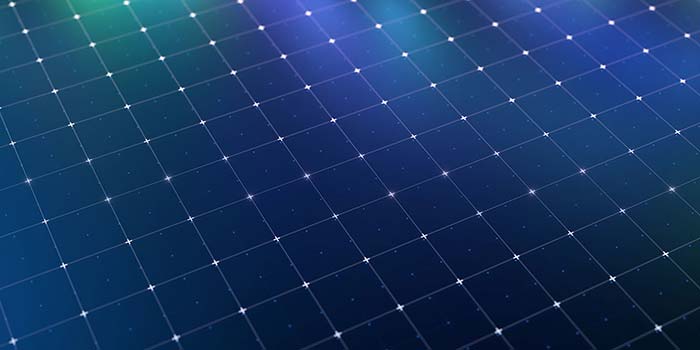Start your career in finance with ACCA
The big stories
AB magazine
The latest developments affecting professional accountants, managing in an economic downturn, career advice and inspiration, and much more
Learning providers
Succeed in the world of professional accounting education with our support
A world of opportunity
Start your career in finance with ACCA
We're committed to your success. That's why ACCA is the number one choice for accountancy students worldwide.
Join the most forward-thinking accountancy body and start your journey today.