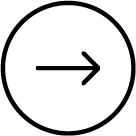We'd like your exam day to go as smoothly as possible. To give yourself the best chance of a successful exam experience, please follow our exam day related guidance we've provided below.
Before check-in
Complete your checks again
You should again make sure your equipment, internet connectivity and exam environment meets the rules and requirements laid out in Section 1: "Before you book" in the days leading up to your exam. This is important as your computer settings or connectivity may have changed or been updated since you booked your exam.
Also ensure you have passed the mandatory system test via Exam Planner ahead of starting the check-in process to be eligible for all of our post-exam options.
We also recommend familiarising yourself with our troubleshooting guidance page in advance of your exam to minimise the risk of technical issues disrupting your exam day.
Close down all other applications and any VPN connection
To comply with the exam regulations, all other non exam-related applications running on your device must be closed and you must not use a VPN connection. Ensure that you have administrator access rights on your device to allow you to close applications and turn off any VPN connection. Should you not be able to turn off any non exam-related application, you will not be able to take the exam.
Close open applications, by accessing Task Manager and ending these tasks. For more support with this step watch our video.
Watch our 'how to close background applications' support video
Enable your webcam settings
You must make sure your webcam setting are enabled on your device. To do so follow these instructions
Enable webcam settings for Windows users
Enable webcam settings for Mac users
Plug your device into a power source
If you are using a laptop device you should ensure that it is fully charged and plugged into a power source ahead of the exam.
During check-in
When to start check-in process
You will only be able to launch your exam 30 minutes before your exam start time. It can take up to 15 minutes to complete check-in so it's important to be ready to start your exam on time.
The 'Launch' button will appear in 'Your Plan' within Exam Planner at 00:00 (BST) on the day of the exam. To access 'Your Plan', log into myACCA, select ‘book an exam’, and select ‘Your Plan’.
You can watch the full check-in process in our 'how to check-in for your exam' video.
You'll need photographic ID
You will need to present official government issued photographic ID as proof of your identity. We recommend using English language ID if you have this available as this will speed up your check-in. The following forms of ID are accepted:
- Valid passport
- Driving licence
- National ID card
- Biometric residence permit
ID’s must be original and valid – photocopies, digital versions and/or documents that have expired will not be accepted.
Failure to provide valid identification will result in your exam being revoked and you will be unable to sit.
You'll need your mobile phone
Following the on-screen instructions, you'll be asked to take and upload photos using your phone of your exam environment, yourself and your ID.
View our guide on how to take photos of your exam environment
Once you have completed this process you should put your phone on silent before placing it out of arm's reach.
You will be asked to enter your mobile phone number which may be used by the invigilator to contact you during the exam if you experience technical issues. For more information on what to expect from your invigilator and how to contact them your exam please visit our troubleshooting guidance.
It is important that you do not use your mobile phone for any other purpose during the exam. Taking photos of your screen or making calls during the exam is strictly prohibited under any circumstance and will be treated as student misconduct.
How to check-in for your exam
During your exam
Once your exam has started we want you to be able to perform to your potential. To ensure all students receive a fair and equal exam, you'll be supervised by an invigilator throughout.
Being under exam conditions
You'll be expected to adhere to all the rules and regulations of the exam and in accordance with our Qualification Integrity principles for the entire duration of the exam. This means:
- No one else being either present in your room or audible outside your room.
- Not talking aloud during your exam.
- No unauthorised items being on your desk (such as paper).
- Not leaving or ending the exam early.
Requesting a bathroom break
You can take one bathroom break of up to 5 minutes during the exam. If you require a comfort break you should
1) Request a chat with your invigilator by clicking the speech bubble at the top of your screen.
2) Once the invigilator has opened up the chatbox, you should tell them that you are leaving your desk to use the bathroom. You do not need to wait for their response before leaving your desk.
3) Once you've returned use the chat function again to let the invigilator know you have returned. They may wish to verify your ID once you return.
The exam is not paused during a comfort break and the exam timer will continue to run. Unfortunately, if you do not return within 5 minutes your exam may be terminated.
Finishing your exam
For exam security purposes, you are not allowed to leave the exam environment and must remain under the invigilator's supervision until the full alloted exam time has expired. Once you have finished your exam you should remain seated until the exam time has completely elapsed.
After your exam
Once the exam time has elapsed, the vast majority of students will be able to get on with the rest of their day and not need to do anything else!
Your exam will automatically be sent to us
Please be assured that all students who attempt their exam will have their answers sent to ACCA within 72 hours of their exam finishing. For peace of mind, this confirmation is displayed as 'Exam attempted' within Your Plan once it has been received by ACCA. Watch our "Check your exam has been submitted" video should you wish to check this for your yourself.
If you experienced a technical issue
Which has either impacted your performance or meant you have been unable to complete your exam, you may wish to claim for mitigating circumstances, re-book or withdraw your exam.
For more information on these options, please visit our troubleshooting guidance page
Check your exam has been submitted video
If you have any further questions about what you need to do on exam day please visit our frequently asked questions.
Next step:
That’s all you need to do to benefit from the convenience of ACCA Remote Exams. If you haven't booked your exam already, you can do so via the Exam Planner.